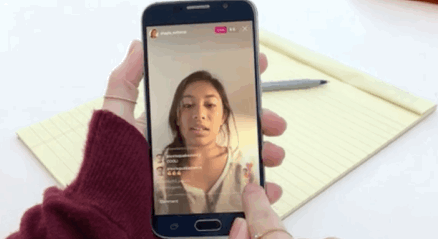As you will have no doubt noticed, live videos are all the rage at the moment. Everything from politics to puppies is coming straight to you in real-time and it’s only going to increase.
But if it all sounds a bit daunting to try yourself, or if you’re a little bit camera shy, let us take the pressure off with our complete guide to going live…
What is going live?
Social media is already an instantaneous world, but live video takes that one step further. In this context, live video is essentially the broadcasting of a video that is shared in real-time with your social media audience – whether it be friends, followers or fans. Those watching can also engage with you as you broadcast by liking and commenting on the video stream. It’s a pretty simple concept.
How do I do it?
Although live videos have been around for a little while now, there are two main platforms that are really pushing the service at the moment – Facebook and Instagram. Some other platforms such also have live streaming options, but these two are the ones you’ll want to focus on.
First things first, you’ll need your phone out. Both platforms are working on ways users can use video software for more professional streams, but mobile devices are best for now.
Open the app and head to where you would usually post a status from. Here, you’ll be able to see a ‘Live’ option – select this. You’ll then be asked to confirm that you want to start a live video, and then counted down in 3… 2… 1…
Live videos on Facebook can currently run for 90 minutes, with a recommended optimum of 10 minutes. Once your stream has ended, the video will remain on your timeline like any other post, and its title and privacy settings can be changed at any time. Live videos currently rank higher than others on newsfeeds, so more of your friends are likely to see you.
Open the app and head to where you would usually add something to Your Story in the top lefthand corner. Here, you’ll now be able to see an option for ‘Live’ next to ‘Normal’ and ‘Boomerang’. You’ll then be asked to confirm that you want to start a live video, and then counted down in 3… 2… 1…
Instagram’s live videos can be up to 60 minutes in length, but unlike Facebook, the videos are not hostied on the platform. This means that once you have finished your video, it disappears – keeping in with the whole ‘live’ concept and living in the moment. Instagram also allows you to hide your video from people, turn comments on or off and block people at any time.
With both platforms, you will be able to interact and engage with those watching by responding to their likes and comments whilst you are on camera. You can also request that they turn on notifications for you, so that they are alerted the next time you’re live.
Top tips
- Show off your best side. Make sure your camera angle is right before you start. You can see this before you go live and you can swap the camera around to selfie mode, or to show everyone your surroundings.
- Get connected. Before you start, check your internet connection. WiFi is the most reliable, but if you’re out and about, then try to be on 4G.
- Shout about it. Tell people in advance when you will be going live. You can also ask them to turn on notifications for you so they don’t miss out in the future.
- Say hello. Interact with those who are watching you. You’ll be able to see who is there on your screen, so say hello and encourage them to ask questions you can answer then and there.
- Keep going. Both platforms encourage you to be live for more than a couple of minutes in order to allow your friends to see that you are live and start watching. The longer your video, there more prominent you will be on Facebook’s newsfeed or Instagram’s Explore tab.
- Have fun. Don’t worry about what you might say or do, just go with it! It’s all part of the fun of being live, to see where it takes you. The more you do it, the more confident you will be in front of the camera and more people will watch you.
Live video is great for so many things – including big announcements, launching products, showing people behind the scenes or answering Q&A’s. Need a helping hand or someone to hold the camera steady? You can book the crew here.