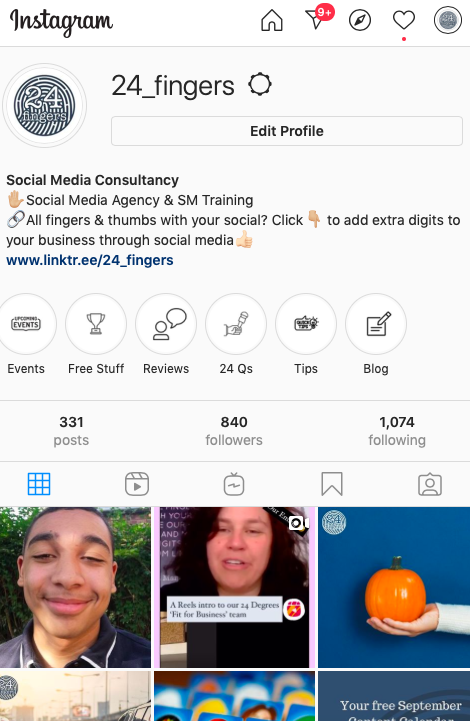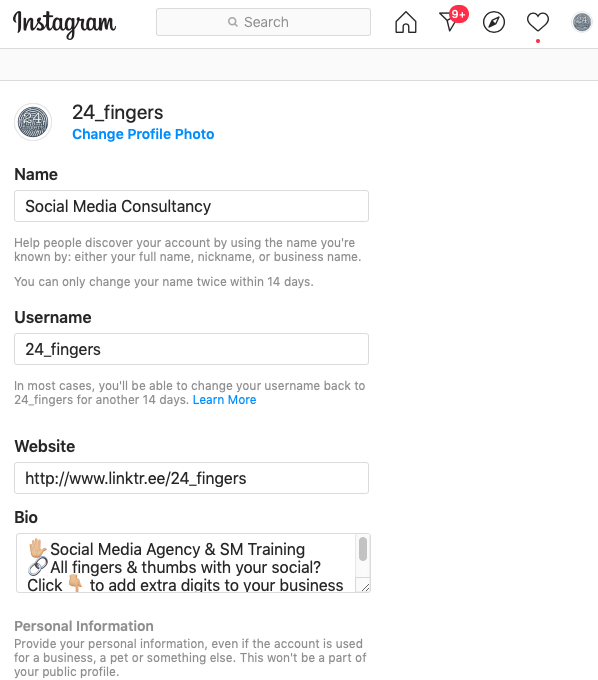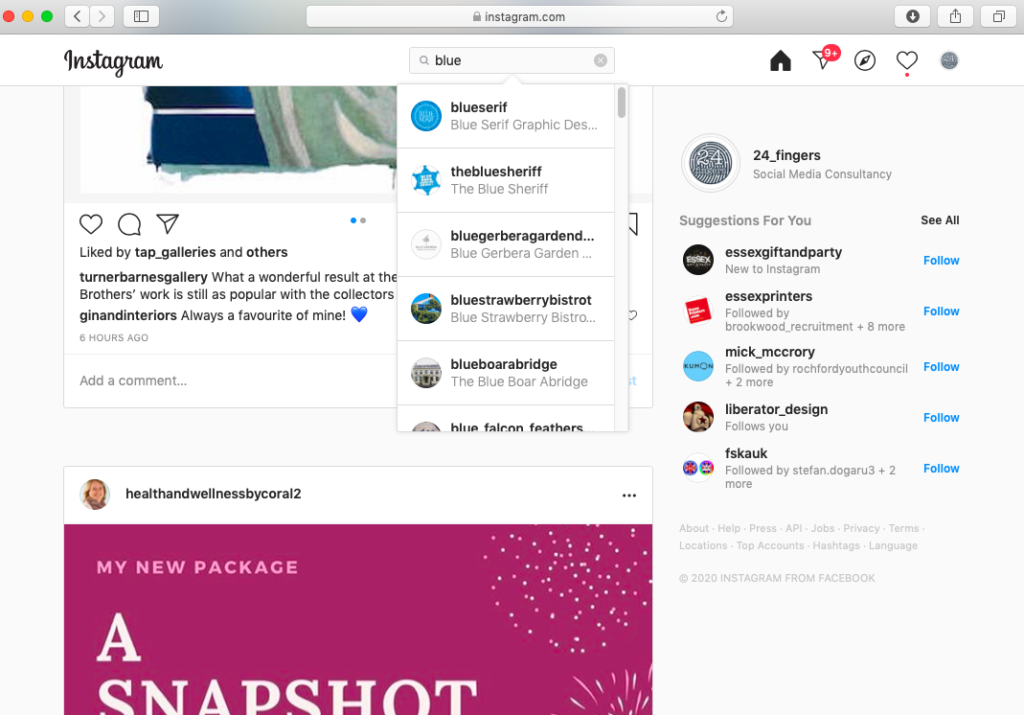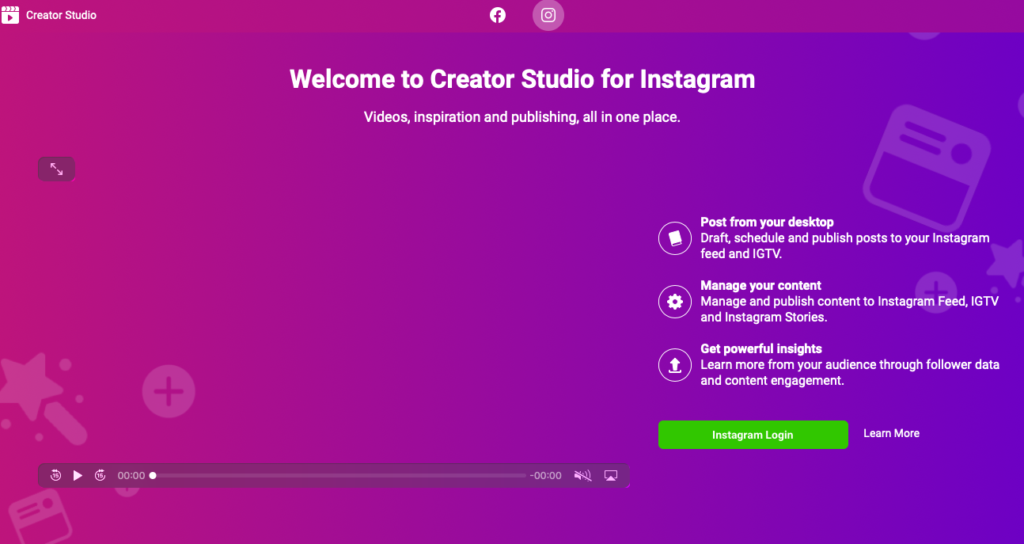Wondering if you can manage your Instagram account through your desktop? Wonder no longer. Instagram, as its name would suggest, was originally created to share your snaps instantly and on the go. It’s why the app is so geared up to be used on mobile devices, and up until recently, you couldn’t really do a whole lot with it unless you were using the mobile app.
However, it has to be said that even in this age where we all carry a mini computer in our back pocket, many of us simply prefer to manage our social media through our desktops, when we’ve actually got a moment to plan and schedule our content going forward, rather than using the mobile app on the hop.
But is it possible to manage your Instagram account from your desktop? Well, social media is an ever-changing world, and with many brands using Instagram to showcase their content, managing Instagram from our desktop has come as a welcome recent addition to the mobile app. It’s therefore entirely possible to manage your Instagram from your desktop. Boooooom and here’s how:
1. First things first
You’ll need to log in to your Instagram account via your desktop internet browser or Chrome in other words. From here, you’ll be able to scroll through your Instagram feed to see what those you are following are getting up to, as well as like posts, read your messages and view your own profile and grid.
The desktop version offers the same functionality as that on your mobile app when it comes to navigating around the feed and your profile: just scroll and double click, or click the heart icon, to like the content of the people you’re following. Click on your profile picture in the top right hand corner to go to your own grid, or view your saved content. You can also view people’s stories, and your own stories, by clicking on the profile pictures either at the top of your feed or in the top left-hand corner of a profile as you do on the app.
If you’re more of a desktop person than a mobile person, using your Instagram account in this way is a really easy way of interacting with other accounts, which in turn will help with your own engagement.
2. Check yourself before you wreck yourself
Find it easier to edit your profile from your desktop rather than tapping away at your phone? No problem. Just click on the Edit Profile button on your desktop profile. This will give you all of the usual fields to edit.
However, be aware that occasionally the spacing can go a little odd when editing your profile from your desktop, and if you love an emoji or two (like wot we do_, you may not get your usual full range. It’s a good idea, therefore, to check what your profile looks like on your mobile once you’ve edited it on desktop. Desktop Instagram might be good, but it’s always better to double check how you’re looking across the board.
3. Get exploring
Ready to find new accounts to interact with? Yep, you guessed it: you can do that from your desktop, too. If you know the Instagram handle of the person or brand you’re looking for, you can simply type ‘instagram.com/username’ (e.g. instagram.com/24_fingers) in your browser search bar to be taken directly to their profile.
However, if you don’t know their Instagram handle, you can also explore other feeds through the search bar at the top of your desktop Instagram page. Either type in a name – if you’ve got a specific brand or person in mind – or type for key phrases to find certain accounts and hashtags to follow.
You’ll also have a list of suggested accounts to follow, based on your location, your interests or the type of accounts you already follow, on the right hand side of your desktop screen. Why not take a browse and see if you can find some interesting new content for your feed?
4. Consistent posting is key
Now, that all important question I hear you all ask: can you post to your Instagram grid from your desktop? After all, if you’re managing your Instagram account through your desktop, then being able to post to your account from desktop is pretty crucial, right? (Ed’s note: right)
Well, it is, but it’s also not as straightforward as posting from your mobile app. On mobile, you just snap away or upload a photo from your photo library via the cross button at the button of the screen. However, you’ll notice that this button is conspicuously missing from desktop.
But: that doesn’t mean that it can’t be done. Where there’s a will – or an experienced social media agency like 24fingers – there’s a way. But first you’ll need to discover a whole new world: that of Facebook Creator Studio.
Since Facebook bought Instagram, by having a Creator Studio account, you can now post and even schedule content from your desktop directly to your Instagram grid and stories. It can be a little complicated (after all, Instagram would still much rather you post on the go; it’s all about being social and creating compelling, instant content) but if you can get your head around Creator Studio, it’s a really powerful tool for those times when you want to plan and schedule your Instagram content in advance. Or for when you simply want to manage your Instagram account from your desktop.
5. Get those (24)fingers tapping away on Instagram desktop
Loving the idea of being able to easily manage your Instagram account from your desktop but not sure where to start with Facebook Creator Studio? No worries. Our 24fingers know our way around that studio like the back of our, well, hand. Get in touch to see how we can help you to manage your Instagram account from the comfort of your own computer.